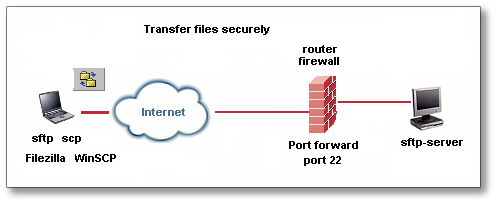This post will describe how to install and configure Tobi Oetiker’s MRTG (Multi Router Traffic Grapher) on your Ubuntu home server. Once configured, you’ll be able to use it to monitor the traffic in and out of your home network using the SNMP capability in your network’s gateway\router. MRTG generates static HTML pages containing PNG images which provide a visual representation of this traffic. MRTG typically produces daily, weekly, monthly, and yearly graphs. MRTG is written in perl and works on Unix/Linux as well as Windows. MRTG is free software licensed under the GNU GPL.
Download and Install
First, download and install MRTG:
sudo apt-get install mrtg |
If this is the first time installing MRTG on your server you’ll likely be presented with the following message. Answering “Yes” means that the default configuration file will be installed with permissions set at 640. Answering “No” means that the permissions are set at 644. In this example we’re going to accept the default Yes. No worries though, if you select No the steps in this tutorial will still work.

 \
\